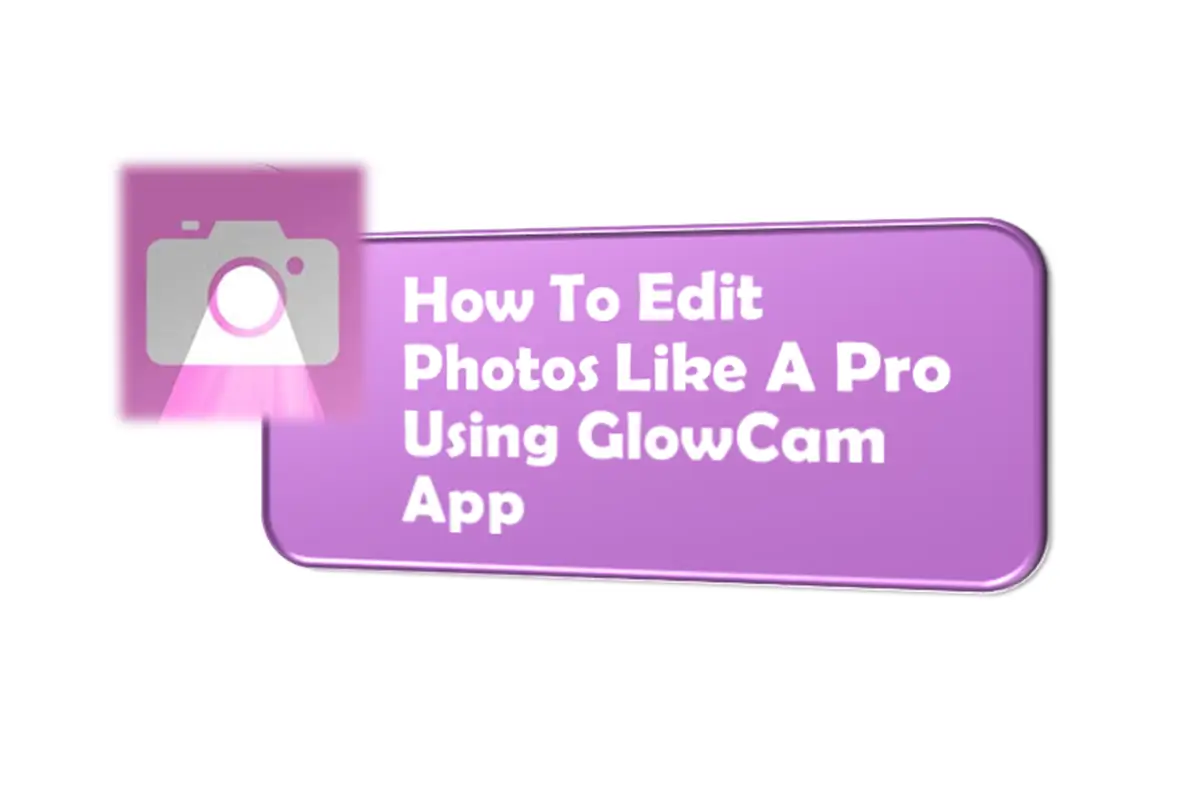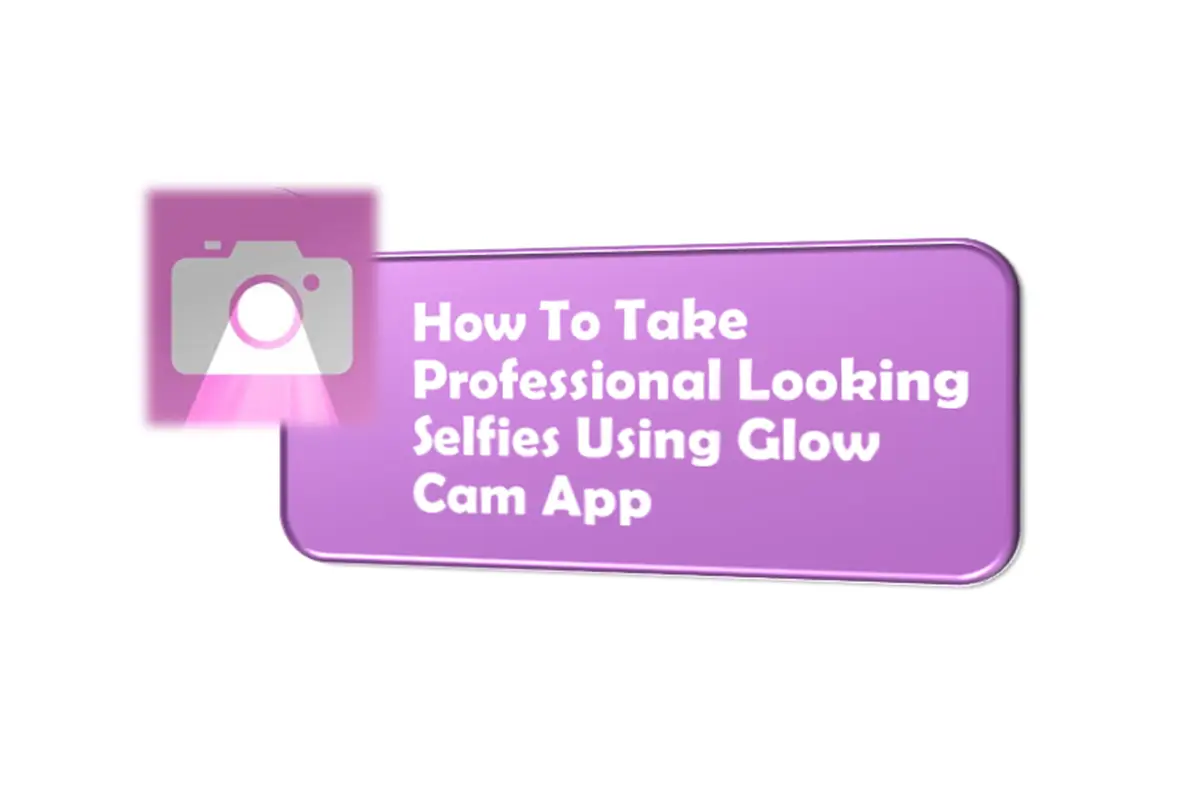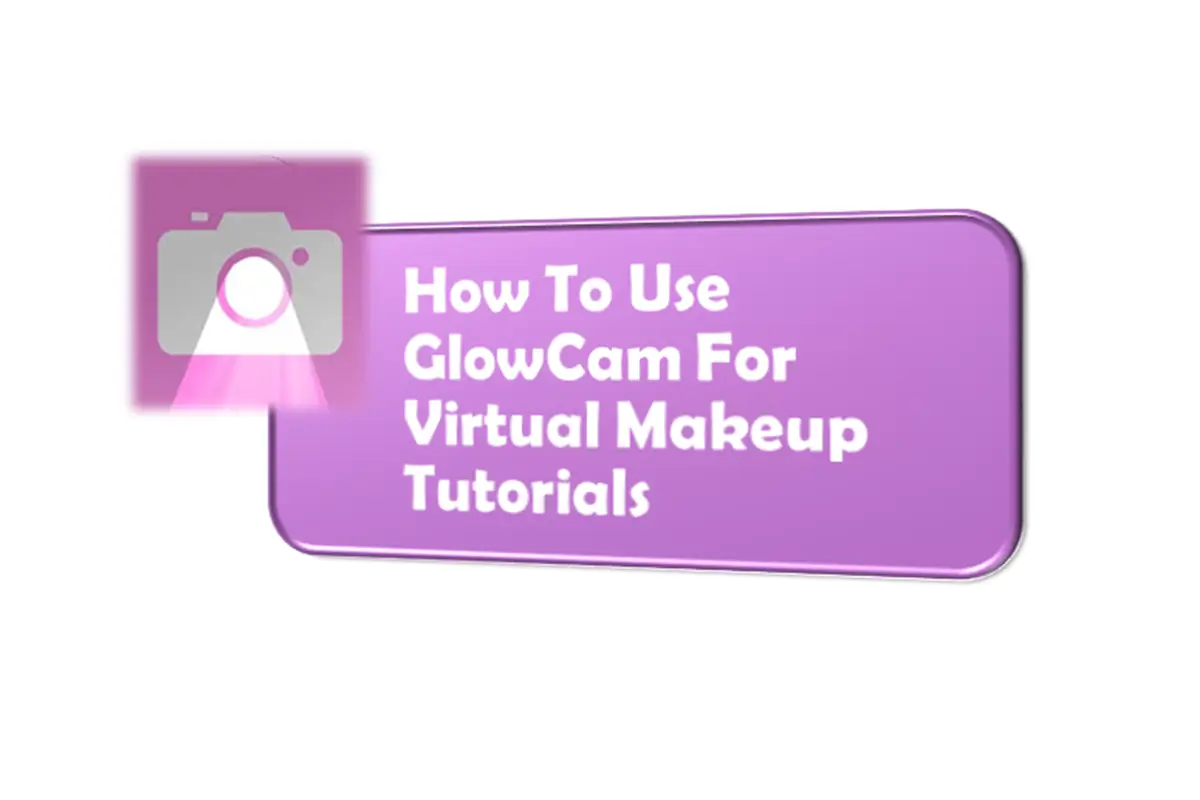Editing photos like a professional might seem challenging, but with the right tools, anyone can achieve impressive results. GlowCam is a powerful photo editing app designed to simplify the process while delivering high-quality outcomes. Whether you’re enhancing selfies or refining portraits, this app offers a wide range of features that make editing effortless and fun.
From AI-powered enhancements to customizable filters, GlowCam provides everything you need to transform ordinary photos into extraordinary ones. In this guide, we’ll walk you through step-by-step instructions on how to use GlowCam’s tools to edit your photos like a pro. By the end, you’ll have the skills to create stunning visuals that stand out on social media or in your personal gallery.
Start With Basic Adjustments
Before diving into advanced edits, begin by making basic adjustments to improve your photo’s overall quality. GlowCam allows you to tweak brightness, contrast, and saturation to ensure your image looks balanced.
Use the brightness slider to lighten dark areas or tone down overly bright spots. Adjusting the contrast can add depth to your photo, making it more visually appealing. Saturation controls the intensity of colors—boost it slightly for vibrant images or reduce it for a muted, artistic effect. These small changes lay the foundation for a polished final result.
Smooth And Refine Skin Texture
One of GlowCam’s standout features is its skin smoothing tool, which helps create a flawless complexion. This is especially useful for portrait photography or selfies where skin texture plays a key role.
Apply the skin smoothing effect sparingly to avoid an unnatural, over-edited look. Focus on reducing blemishes and evening out skin tone while retaining natural details. You can also adjust skin tone settings to achieve a radiant and healthy appearance. The app’s AI ensures these enhancements blend seamlessly with your original photo.
Enhance Facial Features
GlowCam includes tools to enhance specific facial features, such as eyes, lips, and cheekbones. These adjustments help highlight your best attributes and create a more defined look.
Brighten your eyes using the eye enhancement tool to make them appear more awake and lively. Add subtle contouring to your cheekbones for a sculpted effect. If desired, plump up your lips slightly or adjust their color for a fresh, polished appearance. Each feature can be edited individually, giving you complete control over the final outcome.
Experiment With Artistic Filters
Filters are a quick and easy way to give your photos a unique style. GlowCam offers a variety of artistic filters inspired by current trends and classic aesthetics.
Try applying different filters to see how they transform your photo. For example, a warm-toned filter works well for cozy indoor shots, while a cool-toned one suits outdoor landscapes. You can also customize the intensity of each filter to ensure it complements your image without overpowering it. This step adds personality and creativity to your edits.
Add Virtual Lighting Effects
Good lighting is essential for professional-looking photos, and GlowCam’s virtual lighting options can elevate your images even further. These effects simulate studio-quality illumination, adding depth and dimension to your photos.
Experiment with soft focus and bokeh effects to create a dreamy, artistic vibe. Use portrait mode lighting to highlight your subject and blur the background for a clean, professional finish. Even if your original photo was taken in poor lighting, GlowCam’s tools can correct issues and make it shine.
Refine Backgrounds And Details
The background of your photo plays a crucial role in its overall composition. GlowCam’s background blur and retouching tools help you refine this area for a polished look.
Use the blur tool to soften distracting elements in the background, drawing attention to your subject. If needed, adjust the intensity of the blur to maintain some context while keeping the focus on the main subject. You can also crop or straighten your photo to improve its framing and alignment.
Save In High Resolution
Once you’ve completed your edits, save your photo in high resolution to preserve its quality. GlowCam allows you to export images in HD format, ensuring they retain sharpness and detail.
High-resolution files are especially important if you plan to share your photos on platforms like Instagram or print them for personal use. Starting with a high-quality file ensures your image remains clear and vibrant, even after compression or resizing.
Practice And Experiment
Like any skill, photo editing improves with practice. Spend time exploring GlowCam’s features and experimenting with different tools to understand what works best for your style.
Take multiple photos and apply various edits to see how each adjustment affects the final result. Over time, you’ll develop a sense of confidence and consistency in creating professional-quality edits. Don’t be afraid to try new techniques and push your creative boundaries.
Conclusion
Editing photos like a pro is easier than ever with GlowCam’s intuitive tools and advanced features. From skin smoothing and facial enhancements to artistic filters and virtual lighting, the app provides everything you need to create stunning visuals. By following the steps outlined in this guide, you can master the art of photo editing and produce images that truly impress.